Free Data Import Services
Close ▲
Read More ▼
November, 2022
For our potential and new customers, we would like to mention that we offer free data import for anyone who signs up for a one-year subscription. If you have an existing database or spreadsheet that you have used to track your continuing education credits, send it over and we will import it into Continuing Ed Tracker LIVE for you at no charge. All we need is for your data to be in an excel spreadsheet format.
If you need help formatting your existing data, you can download the spreasheet below to help you get started.
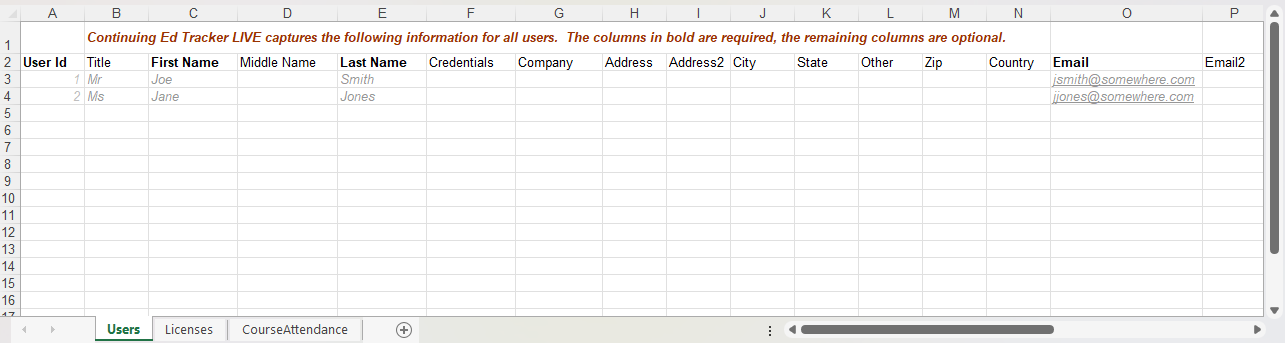 Click Here to download
Click Here to download
Date Picker
Close ▲
Read More ▼
September 2021
After several requests, we have added a date picker to the date fields throughout Continuing Ed Tracker LIVE. The data picker greatly improves data entry in date fields and helps eliminate errors when a incorrectly.
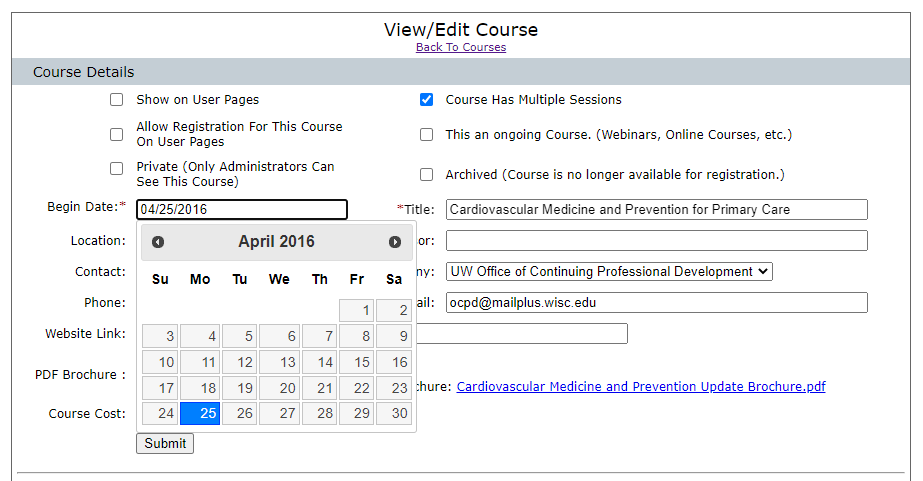
Popular Customization Requests
Close ▲
Read More ▼
December 2020
We added several new customers over the last couple of years, and many of those customers are requesting customizations to their application. We are always happy to fullfill those requests. Below are a few popular customization requests.
Customization Request:
We would like our users to fill out a course evaluation before receiving credit for the courses they attend.
Our Solution:
We added a evaluation link to the Courses section of the User Home Screen. If an evaluation does not exist for an attendance record, the link under the Evaluation column reads Complete which links to the evulation form. The Credits Applied and Certificate fields will show Pending Evalution. After the evaluation is completed, the link will change to View which will show the completed evaluation when clicked. The Credits Applied will show and the link to print a Certificate returns. Administrators also have the ability to Approve credits received without the user completed the evaluation as shown on the screen shot below.
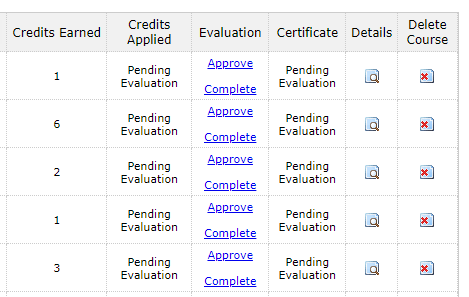 Customization Request:
We need a quick and easy way to run a report showing course attendance based on a specific date range.
Our Solution:
Customization Request:
We need a quick and easy way to run a report showing course attendance based on a specific date range.
Our Solution:
Our quick and easy solution was to add the report right on the User Home page in the Courses section. We added a Date After and Date Before field so the Administrator or the User can enter the dates they need and click View Report to quickly print their report.
 Customization Request:
We have several administrators that can only see the people in their department. We would like them to only be able to view Active users from their department and not the Inactive users.
Our Solution:
Customization Request:
We have several administrators that can only see the people in their department. We would like them to only be able to view Active users from their department and not the Inactive users.
Our Solution:
We added a new menu item Inactive Users that will only show if an Administrator has full rights. The Manage Users screen only shows active users.
 Customization Request:
We would like to be able to show the original issue date for our user licenses.
Our Solution:
Customization Request:
We would like to be able to show the original issue date for our user licenses.
Our Solution:
We added an original issue date field to the User License Details screen. This new field is automatically populated when the licnese is renewed. We also made sure the new field was available on all search and custom report screens.

Manage User Course Attendance
Close ▲
Read More ▼
February 2018
When adding a course to a user profile, you can select if you want to mark all sessions as attended or mark all sessions as not attended. The default is to mark all sessions as attended. If you want to manually
select which sessions were attended, simply uncheck the box when adding a course to a user profile.
When adding a course to a user profile, you also have the option entering a date attended. This option is
useful for courses that are offered as self-paced courses such as Webinars. A self-paced course can be
entered on the date it was originally offered. Then as users take the course, you can add the course to
their profile and enter the date they attended the course. The credits they earn will be applied to their
licenses based on the date entered instead of the date the original course was entered into the database.
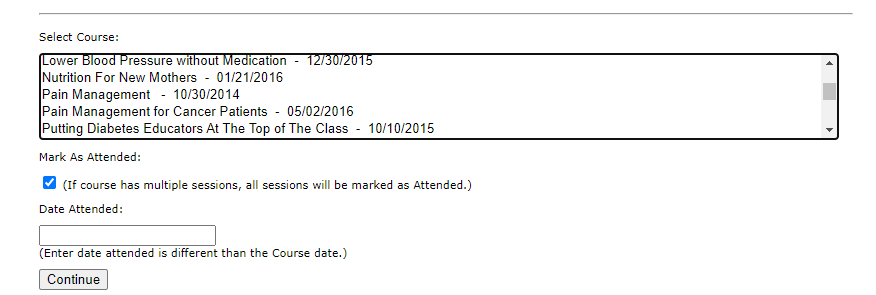
Mark Courses as Ongoing or Archived
Close ▲
Read More ▼
November 2017
Administrators can now mark a course as ongoing. This feature will be useful for courses that are offered several times or are available to take at the user’s convenience such as online courses and webinars. In addition, past courses can be archived. Archiving a course removes the course from available courses shown on the Course Management and Course Registration screens, but the course will remain available to administrators for search and reporting purposes.
Entering a course as ongoing allows administrators to enter a course without the required Begin Date field. A course marked as ongoing will remain available to users and administrators on the User Course Management Screen and the Course Registration screen until it is archived. When selecting a course that is marked as ongoing, an administrator or user will be prompted to enter the date the course was a taken or will be taken.
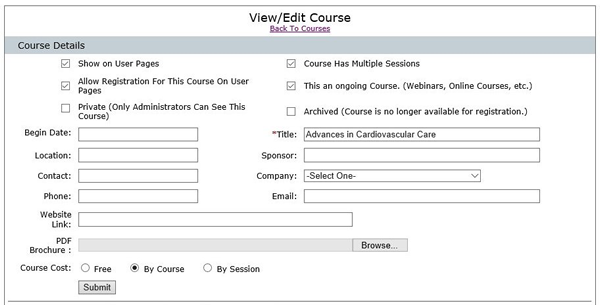
When a course is no longer available, it can be marked as archives. This will remove the course from the list of the available courses that can be added to a user profile. Archiving past courses can greatly improve the functionality of the Course Attendance screen on the User Profile. Archived courses will remain available in the list of courses attended on the User Profile screen and will also be available in course attendance search screens.
License Requirements with Optional or Group Requirements
Close ▲
Read More ▼
April 2017
Several professionals struggle with tracking very complicated license renewal requirements. Often, there are optional credits that are required such as meeting at least one requirement in three different groups of requirements or meeting a certain number of credits from each group of requirements and ending with a specified grand total. With this recent change, Continuing Ed Tracker LIVE can now handle almost any complicated license renewal requirements. The setup is very flexible yet very easy to use.
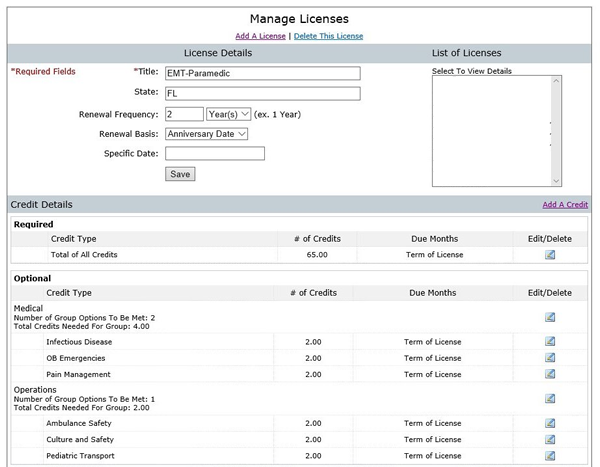
Link to Website With Upcoming Courses
Close ▲
Read More ▼
June 2016
The user site includes an Upcoming Courses section that allows users to view and/or register for upcoming courses. The list of courses in this section are courses entered into the system by the administrator and marked as Show On User Pages. This update allows administrators to add a link to website for a courses or list of courses. The Upcoming Courses section now not only shows courses entered into the system, but can show lists of courses from outside sources which helps the user find the courses they need to keep up with their continuing education.
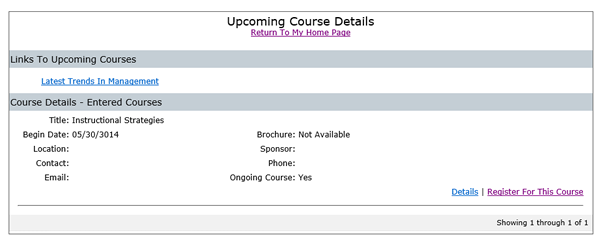
Administrator Levels and Groups
Close ▲
Read More ▼
February 2015
Continuing Ed Tracker LIVE allows for an unlimited number of administrative users. With this new feature, you can restrict what each administrator can see and what each administrator can do. You can restrict what administrators can see by assigning them to a specific company or a group in the Manage Administrators section. For example, you can create a group of people by department within your company. Then you can assign an administrator to see and manage only the people in that group.
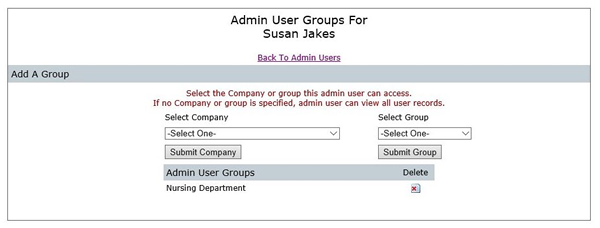
You can now also restrict what administrators can do. The options range from just viewing records and running reports to editing licenses and license requirements, managing user licenses and course attendance and more.
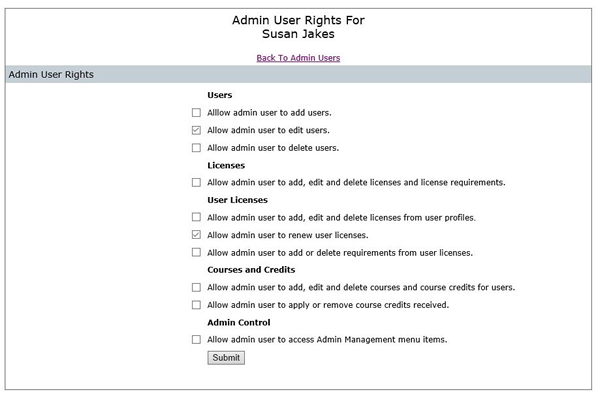
Edit User License and Course Attendance
Close ▲
Read More ▼
January 2015
In response to a request from a customer, the Continuing Ed Tracker LIVE team at KRC Software, LLC added the ability to edit a user license and course attendance from the user profile section. These new features give the administrators the ability to edit a user license or course attendance by user which makes data entry much more efficient and flexible, and keeps data clean and manageable..
After a license is added to a user profile screen, the administrator can click an edit link to edit the license renewal and expiration date, edit the license requirements renewal and expiration dates, change the credit type and number of credits needed, and add or delete a credit requirement.
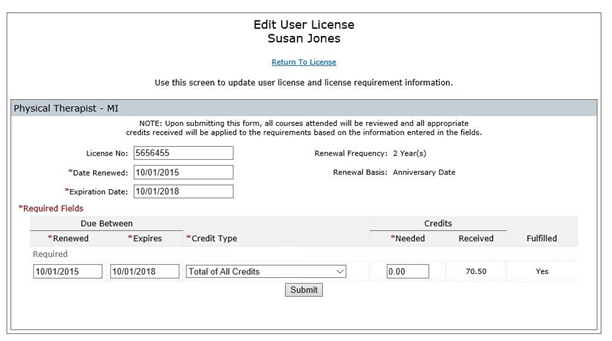
After editing this data, the administrator simply clicks the “Find Credits Received” link on the User License Detail screen to refresh and automatically apply any credits received that match the new license and license requirement information.
The same flexibility was added for course attendance. When viewing the Course Attendance screen, administrators now have a link to edit the course date,
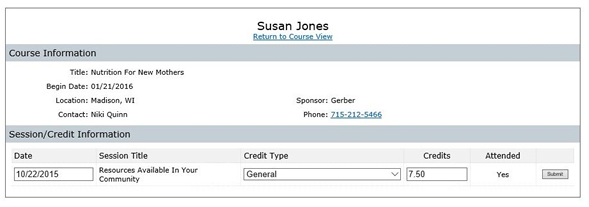
session date if applicable, credit type and number of credits received. After this information is saved, Continuing Ed Tracker LIVE will automatically add the credits received to the appropriate license requirements for the user.
We appreciate the feedback from our customers and hope to continue to improve Continuing Ed Tracker LIVE to meet their needs.


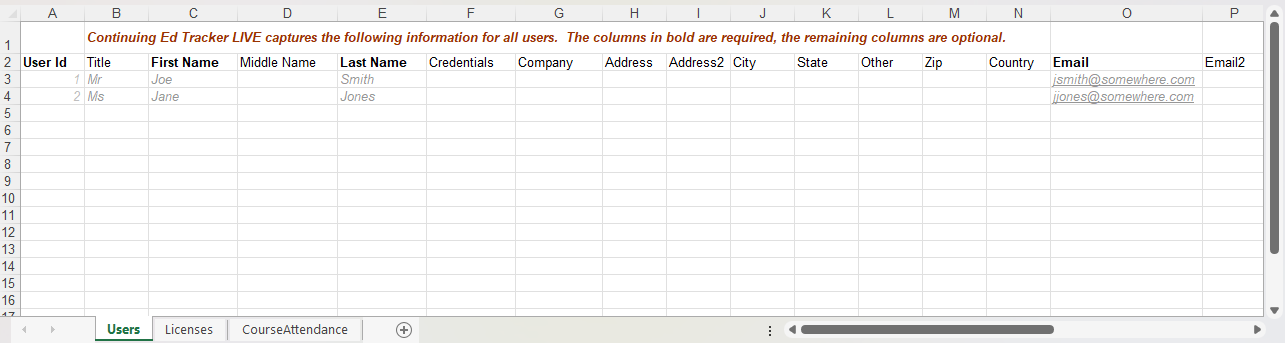
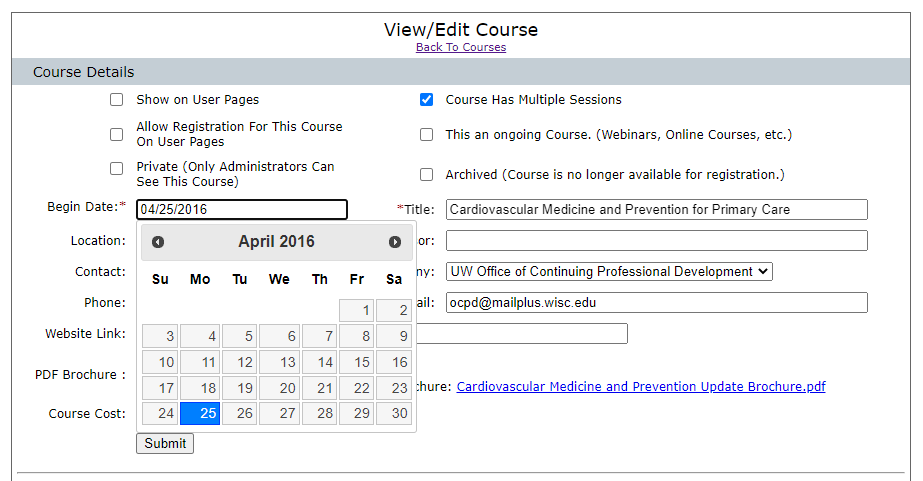
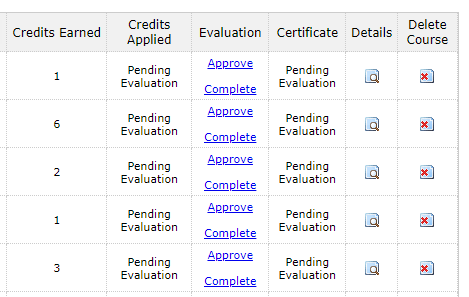



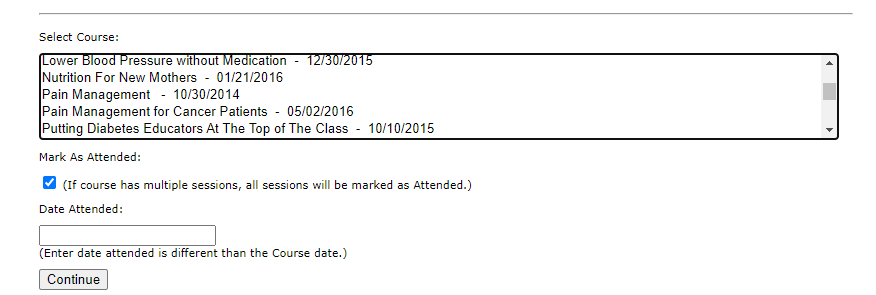
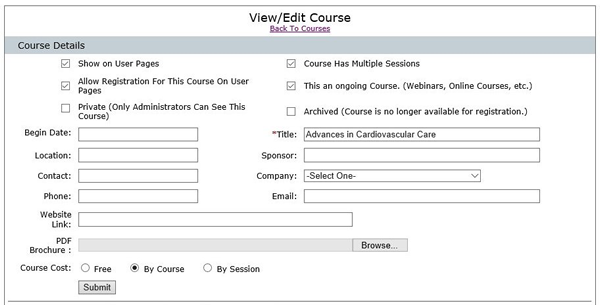
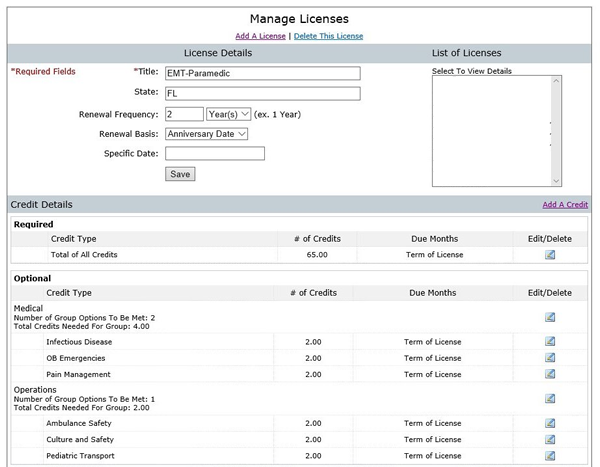
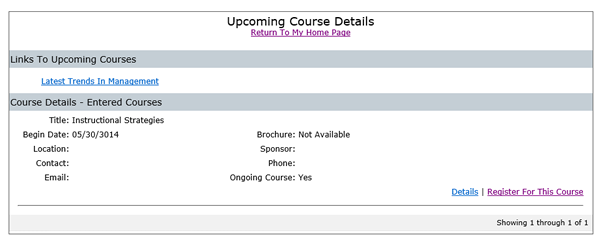
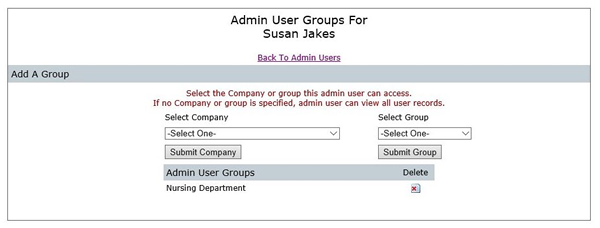
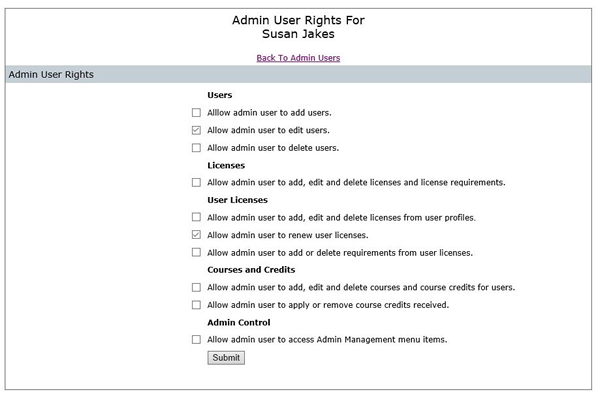
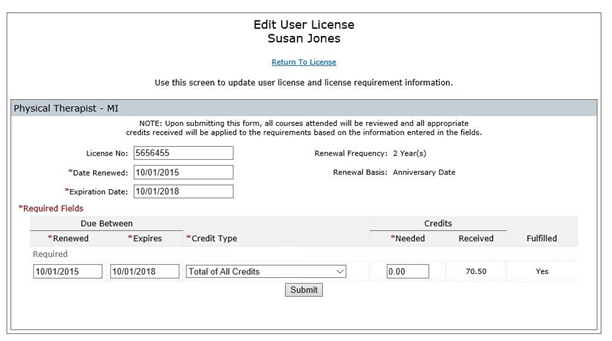 After editing this data, the administrator simply clicks the “Find Credits Received” link on the User License Detail screen to refresh and automatically apply any credits received that match the new license and license requirement information.
After editing this data, the administrator simply clicks the “Find Credits Received” link on the User License Detail screen to refresh and automatically apply any credits received that match the new license and license requirement information. 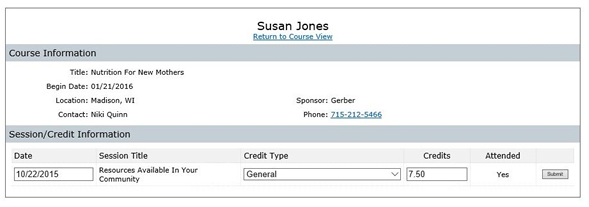 session date if applicable, credit type and number of credits received. After this information is saved, Continuing Ed Tracker LIVE will automatically add the credits received to the appropriate license requirements for the user.
session date if applicable, credit type and number of credits received. After this information is saved, Continuing Ed Tracker LIVE will automatically add the credits received to the appropriate license requirements for the user.